Routine Clock
![]()

How many minutes left until the next scheduled? And next? How many minutes is left? Prompt block you may not be able to calculate the remaining time, even if you know the current time and the scheduled time. It easily be shown. This app let you know by every second constantly update the remaining time.
Is it ends with many minutes after working hours scheduled to? Remaining time of the examination time? What more minutes until the start is rest time after the end of the class time? While glare display to continue to count down the time until the end, it would be good to also eagerly waiting for the impatiently.
It is best to manage the remaining time until the time to visit repeatedly such as daily fixed schedule, timetable for school.
* It displays the current date and time in the upper part.
* It displays the time and remaining time of the next event in the lower part.
* You can check the remaining time before and after the event by sliding the lower right and left.
* When the remaining time is "00:00:00", It will automatically switch the display to the next event.
* Press the "Recent" button and it displays the event that has least remaining time.
* In the initial state, we are tentatively display every hour on the hour of the event. Sice this is only being temporarily displayed when it is manually configured event is none, it does not display the hour event if the user has set events.
* In the main view it shows an ad at the top.
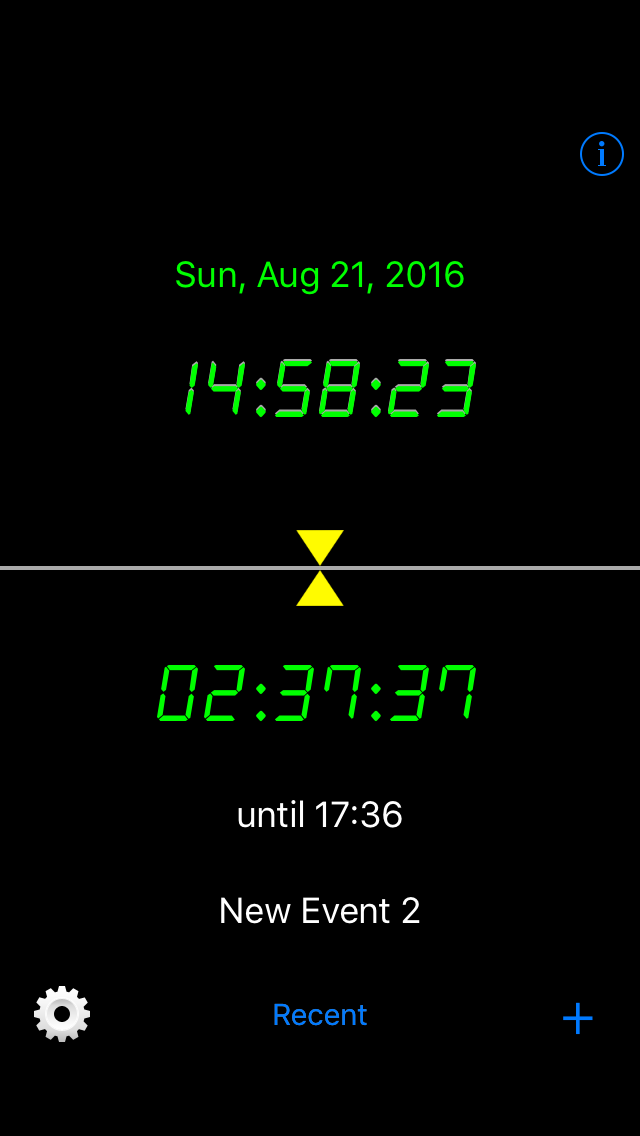
* In this app, we call an "event" that separator time coming in at what hour and minute. In other scheduler applications is common that there is a start time and end time in the event, but it will be two events that the end event and start event with this app.
* To manage an event by tapping a button on the gear icon in the lower-left corner on the main view, you can see the event list view.
* The name of each event, those representing the time in hours and minutes, and the ON / OFF switch that indicates whether to use the event, we have displayed in the list.
* It appears in the order from early in the time the events in the list.
* You can add a new event in the "+" button in the upper right corner.
* It becomes edit mode in the "Edit" button in the lower left, you can delete the event.
* You can run it by selecting additional operations in the action icon in the lower-right corner. Additional actions are the following;
* It shows the main view by "Back" button in the upper-left corner.
* When you add a new event or select an existing event, you see the event edit view.
* In the event edit view, you can change the title and time of the event.
* You return to the list view by the "List" button in the upper-left corner.
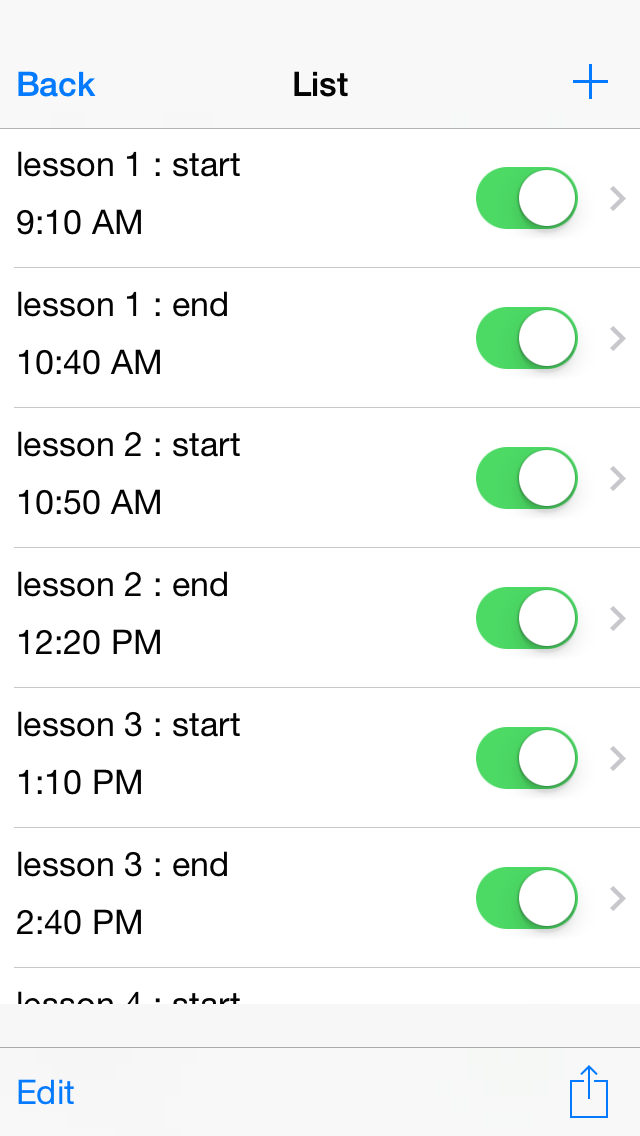
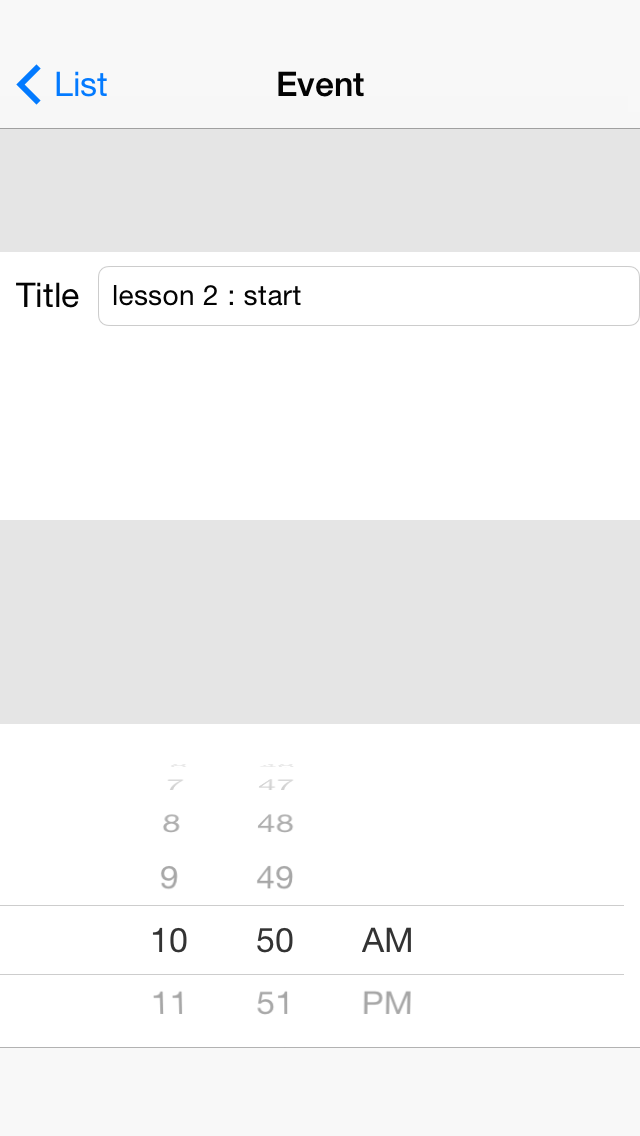
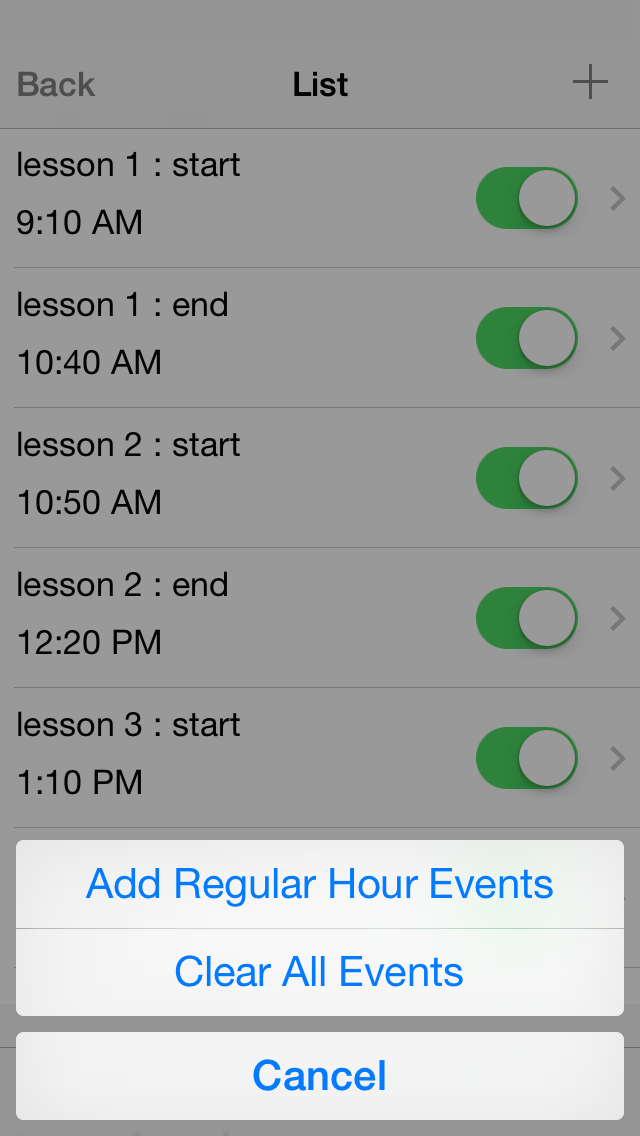
To add only a single timer that is not routine event timer. You can specify minutes and seconds from this moment.
To specify the time using the pickers.
* In order to perform the various settings, tap the "i" button on the upper right corner of the main view.
* To return to the main view, use the "Back" button on the upper left corner.
* In the preferences view, there are "Settings" and "About...".
* "Settings":
* "About...":

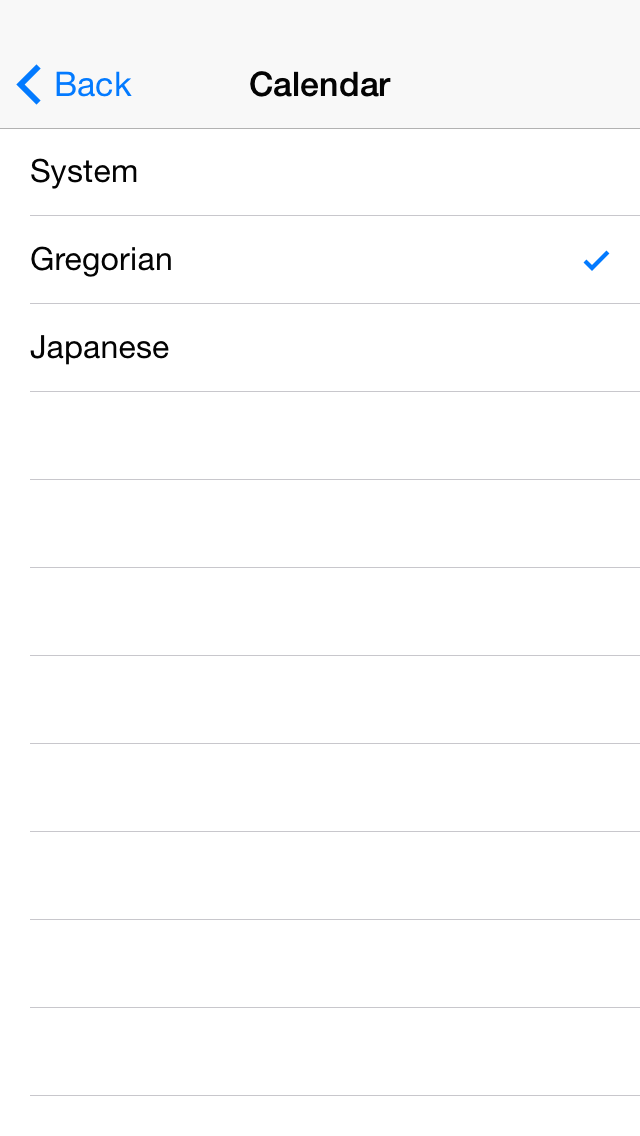
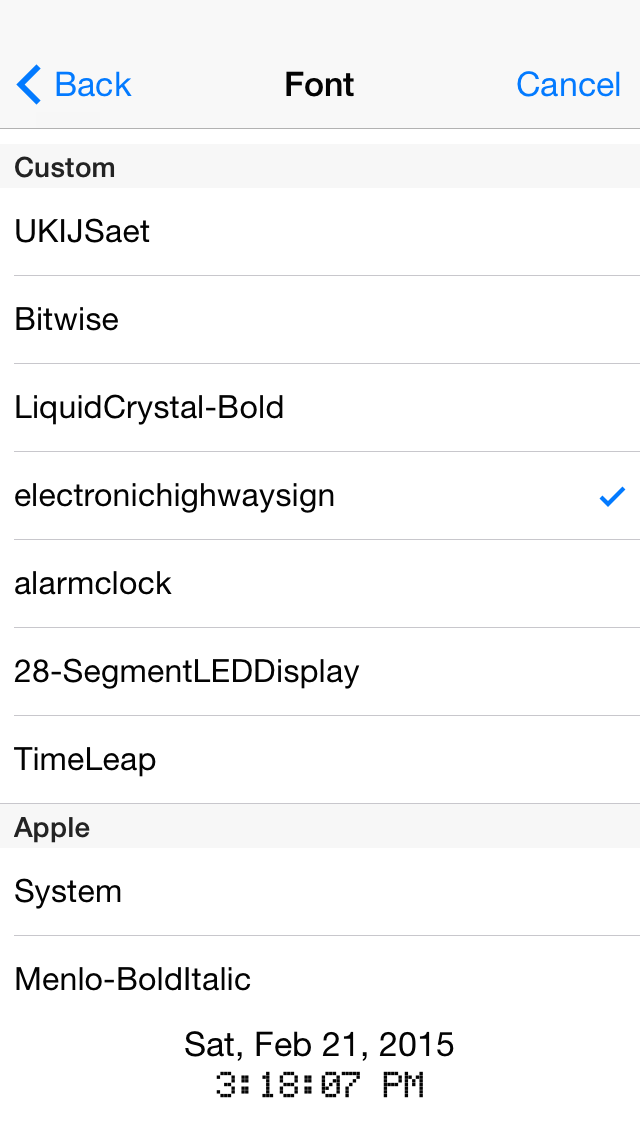
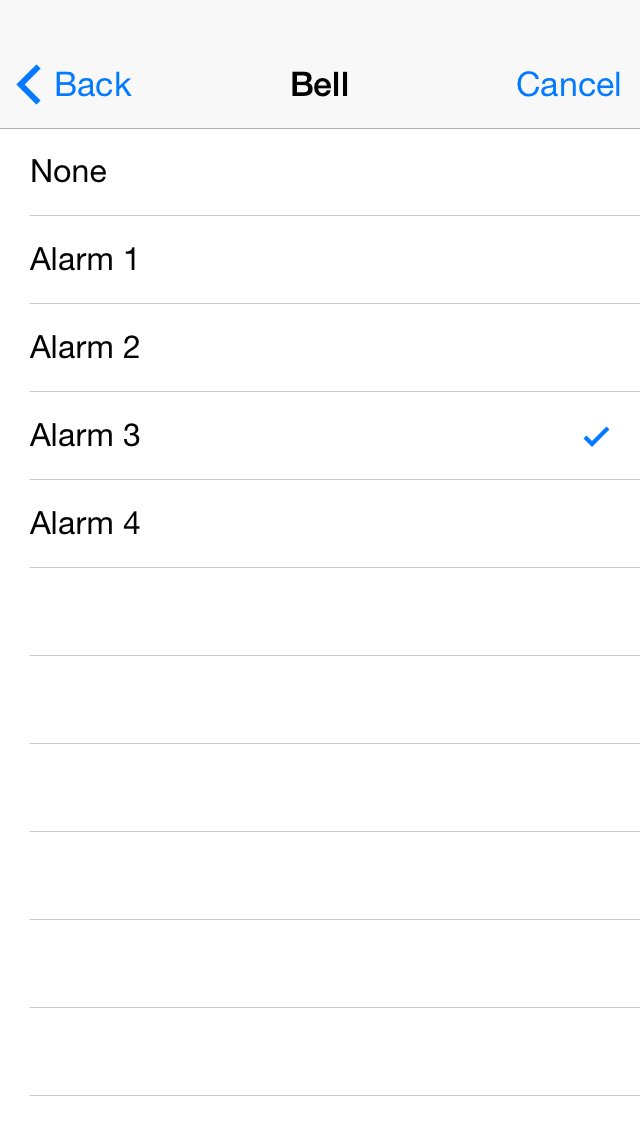
・iOS7.1, iOS8.1
* Where the above OS is running, iPhone, iPod touch with 3.5inch, 4inch, 4.7inch, 5.5inch display.
* English, Japanese.
* Portrait only.
List of future support plan (in no particular order).
* LandScape mode : It supports the use of the device portrait only. We have a plan to support also landscape.
* iPad : No Plan. It might be another application even if the corresponding.
* Dynamic Type (Preferences) : Plan to make variable the character size of the Preferences view using the "Dynamic Type".
* Accessibility : For those who have disabilities in their eyes.
* Ad free version : To not to display advertising in-app purchase.
* Local Notification :Feature when the app is in the background, and able to notify in the notification screen. No plan to support. Since this app is a for people to want to know whether there much time remaining, it is not the main purpose of this app to know whether came time.
* Alarm timer : Feature when the app is in the background, and sound alarm. Same as the previous section.
* Registered bell sound : Use iOS built-in ringtones.
* Color setting : To change the text color and background color of the main screen.
* Repeat type : To set the type, such as weekdays only events.
* Pre-registered timetable : Function to be registered together a set of events that many people use, such as school timetable or company working hours.
Whether this app to implement such functions depends on whether accepted in popular users. The more demand might also be associated with priority. Please contact us if there are other demands.
In developing this app, it was helped by a number of open source projects and free software and free material. I would like to thank its developers.
[CocoaSQLMapper] Kenji Nishishiro https://github.com/marvelph/CocoaSQLMapper
[Gear Icon] www.pixelpressicons.com
[Bell Sounds] Music is VFR (http://musicisvfr.com/)
[BGM in App Preview] Forward written by Masucu (http://dova-s.jp/)